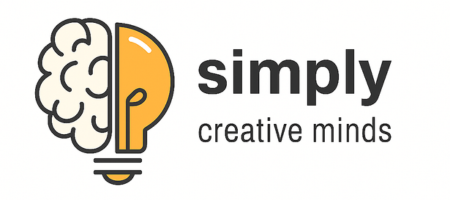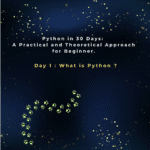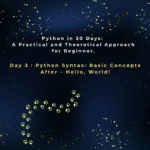Introduction
Congratulations on starting your coding journey! Today, we will guide you through the essential process of getting Python set up on your machine or in an online environment, and then you’ll write your very first program. This guide focuses on the crucial first step: installing Python. A successful Python installation is the foundation for all your future projects.
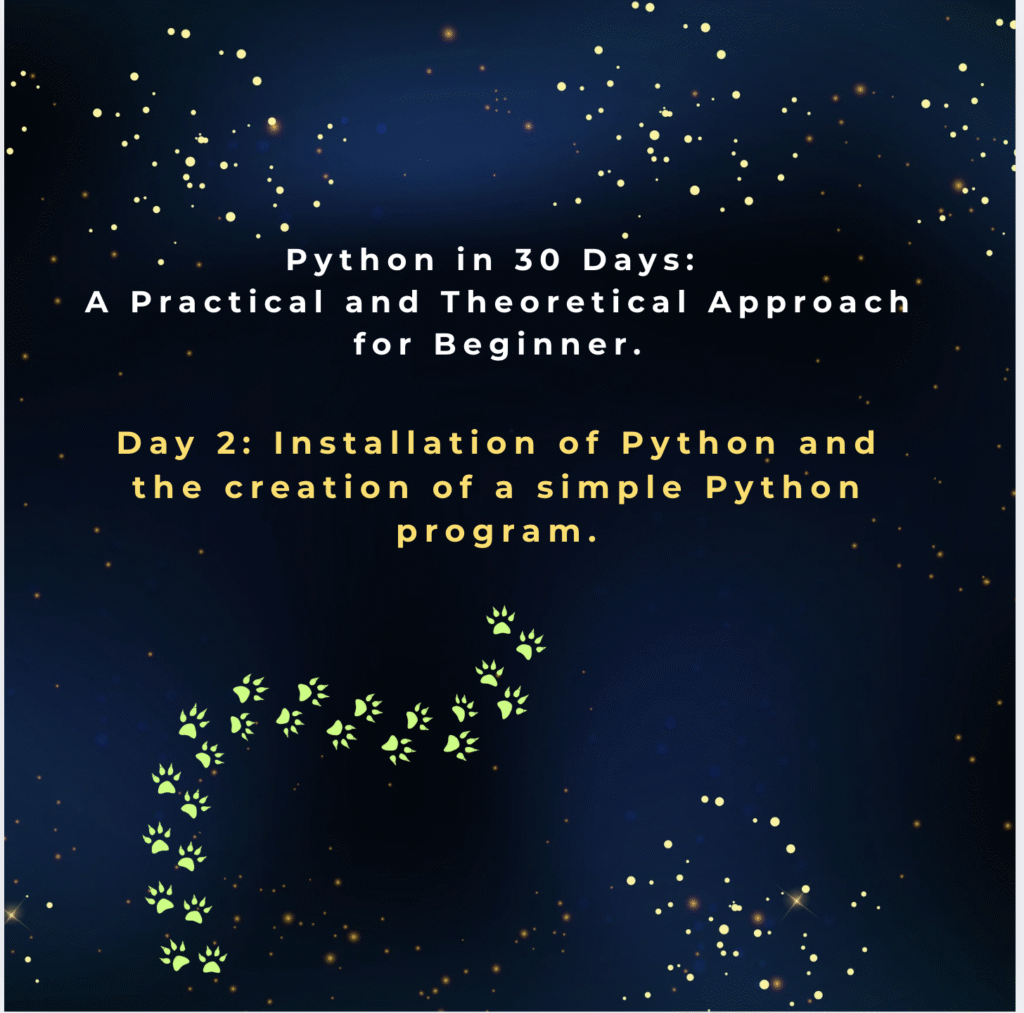
Installing Python on Your Computer
Having a local Python installation is the best way to prepare for long-term projects and to have the freedom to code without an internet connection. The process for installing Python on your computer is straightforward, but it’s important to follow the steps carefully to ensure a smooth setup.
For Windows:
- Go to the official Python website: python.org/downloads/
- Download the latest stable version of the Python installer for Windows.
- Run the installer file you downloaded.
- Crucially, make sure to check the box that says “Add Python to PATH” before clicking “Install Now.” This is a vital step. Adding Python to your PATH environment variable allows you to run Python commands directly from any location in your terminal, making it much easier to execute your code later on.
For macOS:
- Download the macOS installer from the official website: python.org/downloads/
- Open the downloaded .pkg file and follow the on-screen instructions. While macOS includes a pre-installed version of Python, it’s typically an older version. For modern development, it’s best to proceed with a fresh Python installation of the latest stable version.
For Linux (e.g., Ubuntu):
- Most modern Linux distributions come with Python 3 pre-installed. You can quickly check your version by opening a terminal and typing:
python3 --version - If you need to perform a new Python installation or upgrade, you can use the package manager with a simple command:
sudo apt updatesudo apt install python3For other Linux distributions, you can use the appropriate package manager (e.g.,yumfor Fedora ordnffor CentOS) to perform the installation.
Verifying Your Python Installation
After a successful Python setup, it’s a good practice to verify that everything is working correctly. This simple check will confirm that your installation is ready for coding.
- Open your command prompt (Windows) or terminal (macOS/Linux).
- Type one of the following commands and press Enter:
python --version(for Windows)python3 --version(for macOS/Linux) - You should see the version number of Python displayed, confirming a successful installation. If the command fails, double-check your installation steps, especially the “Add to PATH” box on Windows.
Online Python Editors (No Installation Required)
If you prefer to start coding instantly without any setup, online code editors are a fantastic choice. They are especially great for beginners who want to test small snippets of code quickly and for situations where a local Python installation isn’t feasible.
- Trinket: An interactive, web-based Python editor that allows you to write and run code directly in your browser. Its clean interface and sharing features make it a great starting point for beginners.
- Replit: A powerful cloud-based IDE that lets you code, run, and collaborate on Python projects instantly. Replit is a very popular and user-friendly option for beginners who want to work on slightly more complex projects without local setup.
- Google Colab: An excellent choice for beginners interested in data science or machine learning, as it provides a free, cloud-based environment for running Python code with popular libraries like NumPy and Pandas already pre-installed.
Setting Up Your First “Hello, World!” Program
The “Hello, World!” program is a time-honored tradition for every new programmer. It’s a simple script that prints a message to the screen and serves as the final test of your successful Python installation. It proves your environment is ready to go.
We’ll use an online editor for this example, but the code works exactly the same in a local environment
Step 1: Open a browser and go to an online editor like trinket.io.
Step 2: In the code editor window, type the following single line of code:
Python
print("Hello, World!")
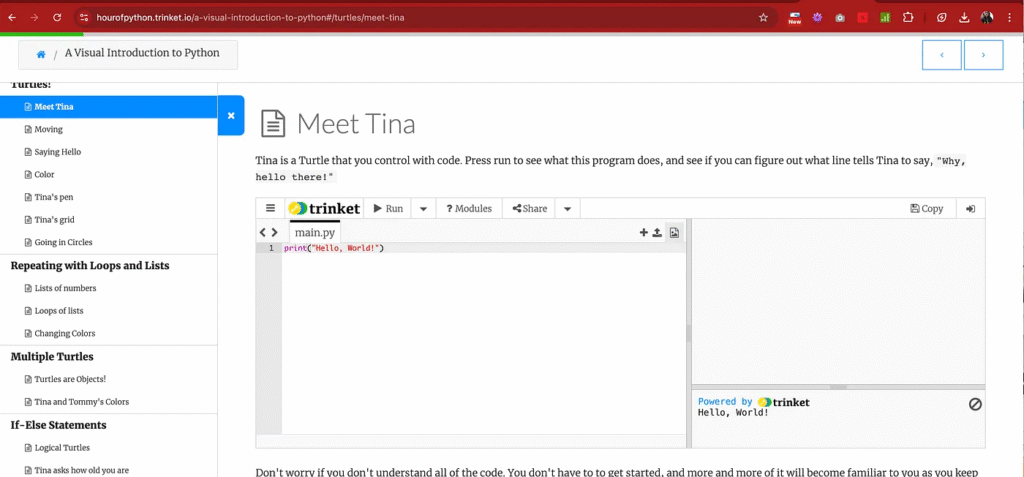
Step 3: Click the Run button.
You will see the output "Hello, World!" displayed in the right-hand window. Congratulations, you’ve just written and run your very first Python program! This simple exercise proves that your development environment is correctly set up and ready for more complex code.
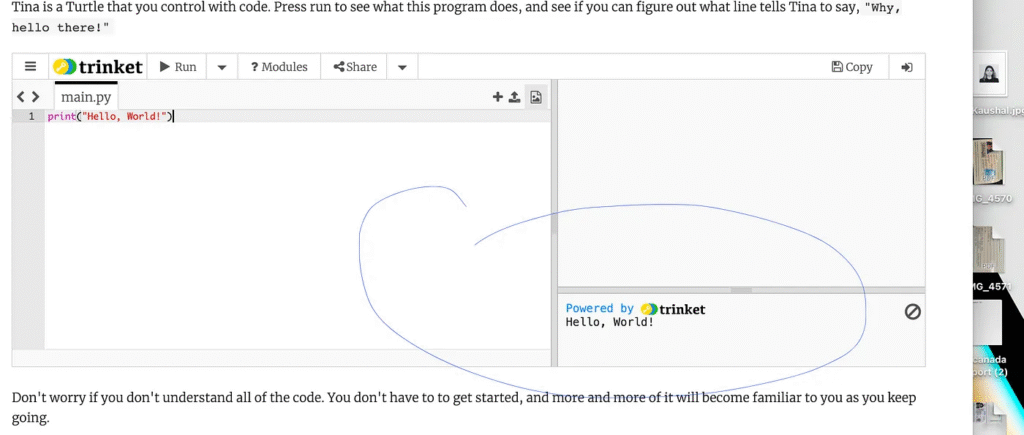
The journey of learning Python is an exciting one, and this “30 Days of Python” series is designed to be your roadmap. Happy Coding!

The Best Healthy Lemonade Recipe for Hydration & Immunity
Introduction Your…
Roar with Dinosaurs: An Exciting Coloring Book for Kids: Color Your Favorite Dinosaurs in a Prehistoric World
“Roar with…
Creatures in Color: An Animal Coloring Book for All Ages: An Animal Coloring Book for Kids and Adults – Unleash Your Imagination! (Animal Coloring Book, Kids Ages 2+)
Create, doodle,…
The Rise of AI Companions: Are Virtual Friends Replacing Real Ones?
Introduction As…
Neuromorphic Chips: Mimicking the Brain to Supercharge AI
Introduction Artificial…
Space Tourism in 2025: From Dream to Reality
Introduction For…